Fingerprint scanners are becoming quite common in laptops. It gives users the ability to quickly log in to the operating systems and authenticate in various software without manually entering the password. A password can be hacked in many ways but the fingerprint of a person is unique in the whole world and it can not be stolen easily. So it is becoming very popular lately. In this article, we will see how ubuntu fingerprint reader can be enabled and used for login and other authentication.
What is a Fingerprint Reader/Sensor?
A fingerprint reader is a sensor that reads and identifies the fingerprint of a person and usually does the job of authentication for the operating system and other software.
The fingerprint reader is very common in mobile phones but nowadays, a lot of laptops come with a fingerprint reader. This can help in unlocking the phone or login into the operating system or authorizing different actions in different software. Even Apple Macbook laptops now come with a fingerprint reader.
Using the fingerprint reader in a mobile where the reader is built-in doesn’t require any custom driver installation. In computers, it’s very easy to find and install the driver of the fingerprint reader in Windows and macOS operating systems. However, using the fingerprint reader is not that straightforward in the Linux operating system. Many fingerprint readers don’t have a driver available for Linux.

The same is true for the Lenovo ThinkPad X1 Carbon. It comes with a fingerprint reader which works absolutely fine on Windows. The official page for the X1 Carbon has the driver for Windows which can easily be downloaded and installed. But the Lenovo website doesn’t have a driver for that fingerprint reader for Linux.
The laptop officially came with a Windows Pro license. But that doesn’t stop anyone from installing Ubuntu on it. Ubuntu or any other Linux operating system can easily be installed on this laptop. To be honest, Linux runs better on this machine. The idle CPU usage is significantly lower in Linux than in Windows.
However, the problem is – the fingerprint reader doesn’t work out of the box in Ubuntu and the Lenovo website doesn’t have a fingerprint reader driver for Linux.
The good thing is – there is a working solution for this. You can enable the fingerprint reader on your Lenovo ThinkPad X1 Carbon or any other laptop having a built-in fingerprint reader using the following workaround.
Steps to Enable Fingerprint Reader
At first, open the terminal and run the following command:
lsusb
This should return something like this:
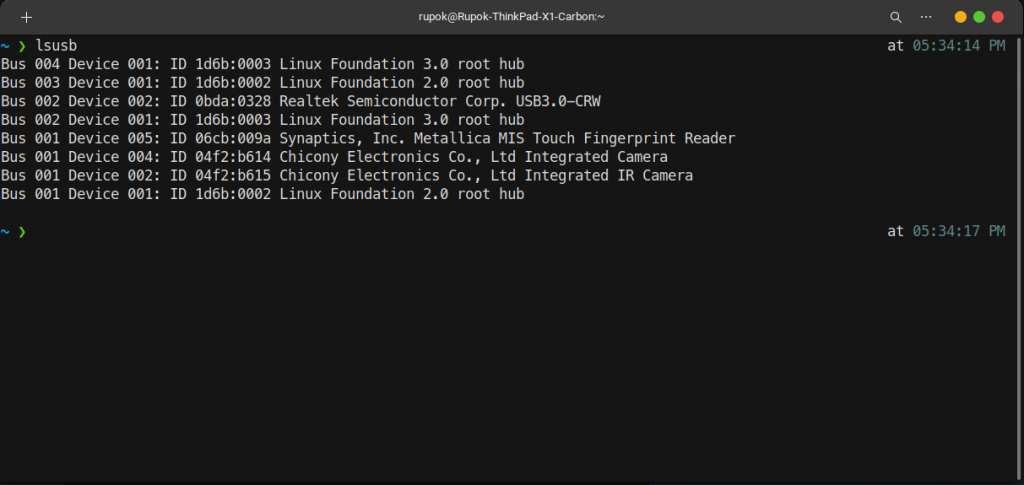
If your device has a fingerprint reader connected (built-in or connected through USB), you will see the name of the vendor and the device in your terminal.
In my ThinkPad X1 Carbon, the fingerprint reader name is “Synaptics, Inc. Metallica MIS Touch Fingerprint Reader”. The following workaround works perfectly with this fingerprint reader but this is not specific to this model. It should work with other fingerprint readers too.
Once you see the name of the fingerprint reader in the list, run the following commands:
sudo apt remove fprintd sudo add-apt-repository ppa:uunicorn/open-fprintd sudo apt-get update sudo apt install open-fprintd fprintd-clients python3-validity fprintd-enroll
And that is all. Now your fingerprint reader is ready to be used on your Ubuntu laptop.
However, your device is still not ready for using the fingerprint reader for login. To enable the fingerprint reader for login, run the following command:
sudo pam-auth-update
It will ask for your account password. Enter the password in the terminal. Then you will see a window like this:
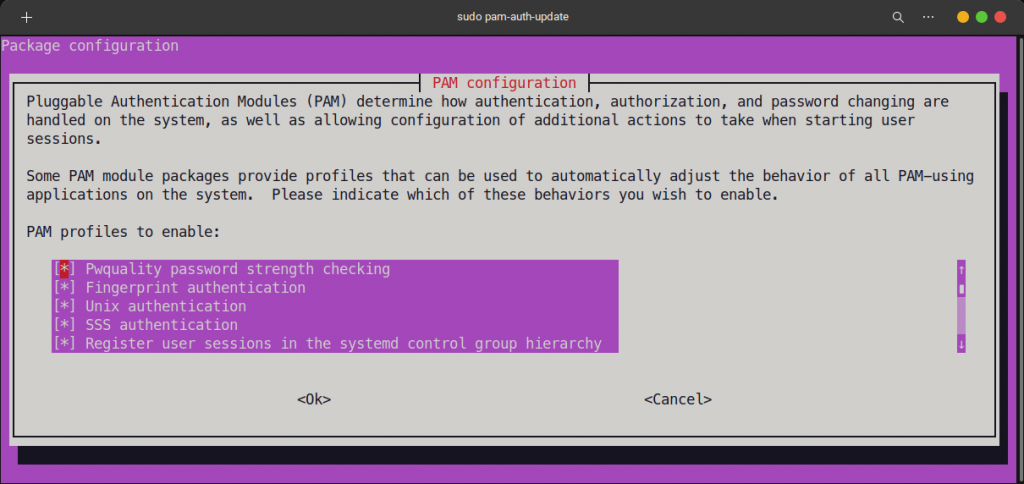
Go to the second option and enable “Fingerprint authentication” by pressing “Space” on your keyboard. Then “Tab” to select “
That’s it. Now your device is fully ready to utilize the fingerprint sensor for login in the Ubuntu operating system.
Once this is complete, you can go to your “Users” setting on Ubuntu and then click on the “Fingerprint Login” option. There you will get an option to scan a new fingerprint for login.
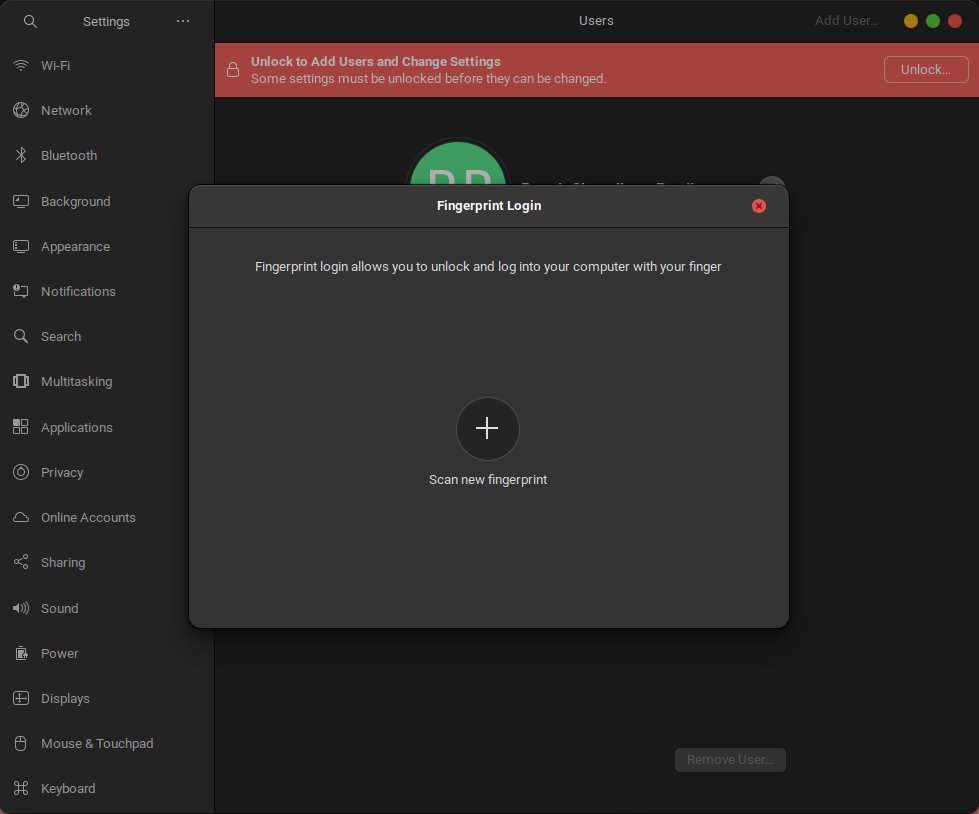
I’ve seen other workaround involving more complex procedures involving the hardware ID and editing system files etc. However, this workaround is the easiest and working fine for me. So you can definitely give it a try. Please let me know in the comments if this doesn’t work for you or if you face any errors. I’ll surely try to help.
Enjoy authenticating with fingerprints on your Ubuntu machine! ?